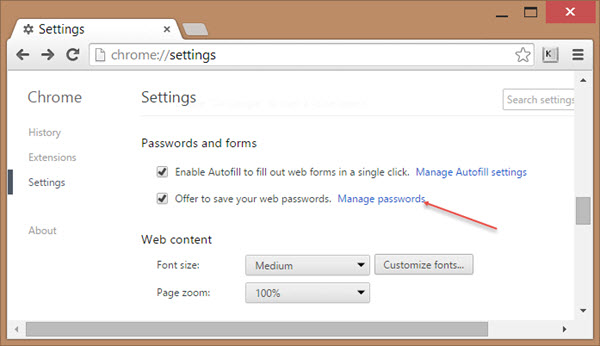 How to Find How to Find
Stored Passwords
In today's electronic world,
strong passwords are a necessity. However, many times when I work on a client's computer, I ask for a password and am told "there is none". Well, there is ALWAYS a password, however, it just might be
stored so you don't have to remember it every time you log in. Stored passwords are very convenient, until the time comes that you need to remember the password! Sites will always give you the option to reset the password, but often it's easier to just recover the stored password. Here's how I go about that:
Check your browser - Every time your browser asks you if you want to store your password it's actually keeping a copy you that you can find if you know where to look. Depending on the browser, this is often your easiest option. Here's how to reveal those stored passwords in
Chrome,
FireFox, and
Safari.
Run a password revealer program - You will notice Internet Explorer is not listed above. That's because it doesn't have an easy way to view passwords like the other browsers mentioned. For IE (and other browsers) I use a program to extract passwords from a company called
Nirsoft. This software might trigger an antivirus to think you are using a hacking tool, however I can vouch for the fact that they are perfectly safe to use. The programs I use are
IEPassview,
MailPassView (to extract passwords from Outlook and other mail programs),
ChromePass and
PasswordFox.
Apple only: Keychain Access - Apple has a built in password management system called the Keychain Access. This application stores all of your log in credentials, and can be
used to recover passwords from most sites. You will need the master Keychain Access password to reveal the stored passwords, however that is almost always the administrative password you use to log onto your Mac.
|