| |
| Everyday Tips from the ComputerMom |
|
|
|
|
|
Happy New Year! I hope everybody had a warm and enjoyable holiday season. Here's hoping we have a mild winter - I still have lingering nightmares from last year!
OK Apple fans, this one is for you! With new toys in every home I'm focusing this issue on one of the least understood aspects of the Apple environment - the Apple ID. I have helped many people track down their Apple ID and password and straighten out the issues caused by sharing Apple ID's, or having more than one. Perhaps this newsletter will keep you out of the same mess!
In other news, Microsoft issued a major update to Windows 10, and in the process stealthily reset all sorts of default programs. So in this email I'm including instructions to set those back to the programs you prefer.
Regards,
Julie Marto
|
|
 Demystifying the Apple ID Demystifying the Apple ID
As many of you know, I started supporting Mac computers several years ago, but I have actually been supporting Apple products since the days of the first iPods. Apple has some great and easy to use products, but perhaps the most important and confusing aspect of the Apple world is the
Apple ID.
What is it an Apple ID? Simply put, the Apple ID is
an email address and password that is used by Apple to identify
you as an Apple customer. It is the one and only way that Apple knows which products you own, what apps you have paid for, and what services you are subscribing to.
Your Apple ID is the same across all of your devices, Mac Computer, iPhone, iPad, or iPod, for:
- iCloud including Photo storage, system backup, contacts, calendars, "find my phone", and preferences such as Safari favorites
- iTunes including all music and video purchases
- the Apple App Store including apps and software bought through Apple
- Messaging services such as Facetime and iMessage
- AppleCare and One-to-One Sessions or other support services purchased from Apple
If you have
any type of Apple device you have an Apple ID and password. Although you should know your Apple ID and password, many people forget them as they don't use them very often. If you are one of those people you can
recover your Apple ID and password following these steps. Once you know your Apple ID and password make sure you keep it in a safe place where you can refer to it in the future.
|
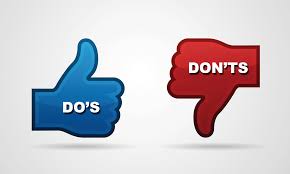 Apple ID Do's and Don'ts Apple ID Do's and Don'ts
Don't use the same Apple ID as another family member. It seems easier to just have one for a husband/wife team, or to set up your kid's iPad with your Apple ID, but by doing so you will end up with a
big mess of merged messages, pictures, preferences, or music. Just create and know your own, I can guarantee it's a lot easier!
Don't create more than one Apple ID for yourself. I run into this problem more often than I care to discuss. You buy a new Apple device, say a new iPad, and go to set it up. You don't recall your current Apple ID so you create a new one to set up that device. Now you have some purchases under one ID, and some under another.
Apple will not let you merge Apple ID's, or transfer purchases from one Apple ID to another, so you will either have to keep track, or eventually pick one and abandon the purchases made under the other.
DO use
iCloud Family Sharing to share purchased content and iCloud storage with other members of your family. You will all have to be on the latest version of IOS, but it's really the only reasonable way to share resources in an Apple household.
DO use your current, most frequently used email address as your Apple ID. Even though you should only have one Apple ID, you can
change the email address* that you use. With so many Apple products tied to your Apple ID, you definitely want to see any communications about changes to your Apple account and purchases made by your Apple ID.
DO completely sign out from your Apple ID on any device you plan to trade-in, give away, sell, or otherwise dispose of. Particularly make sure you
turn off "find my phone", as the device cannot be reset with that turned on.
Click here to find the recommended sequence of steps to safely hand off a used Apple device.
*One last, confusing, note. If your Apple ID ends with
@icloud.com, @me.com, or @mac.com you are a special case. Apple issued those in the early days of cloud based sharing and has different rules and policies regarding those accounts. As of now Apple doesn't recommend you use any of those types of addresses as your Apple ID, but they also don't provide a way to switch them to a different email address!
|
 Resetting Default Programs in Windows 10 Resetting Default Programs in Windows 10
In the "Search Windows" box, type in "Default Programs" and click on the Desktop App. A box will come up and you can pick the program of your choice. My picks are:
- Email - Outlook, Windows Live Mail, or leave blank
- Maps - Maps
- Music player - iTunes
- Photo viewer - Windows Photo Viewer
- Video player - Windows Media Player
- Web browser - Chrome, Firefox, or Internet Explorer (anything but Edge, which is still not ready for prime time as far as I'm concerned)
You also might have noticed that
all your PDF files are now being opened with Edge. Fix that by right-clicking on a PDF file and choosing "Properties" from the context sensitive menu. Look for "Opens with", click on "change", and choose the program of your choice. Mine is Adobe Acrobat Reader.
|
|
| |
|
|
| |
|